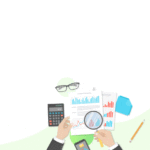A pervasive service is important in running Sage 50 on a network. The disabled Action/pervasive service might create a certain type of errors like fatal file system error, Error 101 message, program dropped companies, or sudden not responding of the Sage 50, etc. The below article will be helpful to stop or start the pervasive service in Sage 50 while troubleshooting issues.
What are the Methods to Stop or Start the Pervasive Service in Sage 50?
You should always begin with restarting Pervasive on the server or system that hosts Sage 50 data. Following is the list of techniques to pause or start the pervasive service in Sage 50:
Method 1- Open the Task Manager to stop and restart Pervasive:
- First of all check, you have closed the Sage 50 program from all the systems
- Discover a blank spot that appears on the taskbar, give a right-click on it, and then choose Task Manager
- Hit Ctrl+Alt+Delete from the Keyword simultaneously
- Choose Start Task Manager
- Click on the tab named Details and find w3dbsmgr.exe
- Choose the process and then hit the End Task button at the bottom
- Search to the tab named Services at the top corner, find by name, and then discover psqlWGE
- Give a right-click on psqlWGE
- Choose Start button
Also Read: Print 1099 and 1096 forms in Sage 100
Method 2- Open Services tab to stop and Restart Pervasive:
The below instructions for Windows 7, 8, or 10:
- If you are Sage 50 2020 or advanced, the service name has been modified from Pervasive to action through the below steps:
- Hit Windows+R buttons
- It displays the Run dialog box
- Enter SERVICES.MSC, and then hit OK
- Now search Sage 50 SmartPosting 20xx and give a right-click on it
- Choose Stop button
- Locate Actian PSQL Workgroup Engine and give a right-click on it
- Click on the Stop button
- The Sage 50 2019 or previous version user is required to give a right-click on the Pervasive PSQL Workgroup Engine and click the Stop tab
Method 3- Stop & Pervasive through Command Prompt:
- Open the Run window by pressing Windows+R keys
- Enter cmd and then hit OK
- Make sure you enabled User Account Control to elevate rights. To do this, locate the Start menu, give a right-click on the Command Prompt, and then choose Run as administrator
- Enter sc stop psqlwge and then hit Enter
- Fill sc start psqwge and then press Enter button
- Now close the command prompt window
How to manually stop and restart Pervasive PSQL engines on Windows computers?
Follow the below methods:
Pervasive Workgroup
- Open the Windows desktop
- Click on Start
- Choose Settings option
- Hit Control Panel. And give Double-click on Administrative Tools.
- Find Services and double-click on it
- Open the right corner, choose Pervasive PSQL Workgroup Engine
- Click on the menu named Action and then hit Stop
- Locate the Action tab and then hit Restart
Pervasive Client-Server Engine
- Click on the Start button
- Choose the Settings tab and then click on Control Panel
- Find the Administrative Tools and double-click on it
- Discover Services and give a double-click
- Find the Pervasive PSQL tab
- Click on the Stop button on the Action tab
- Locate the Action menu and then hit the Restart button
- Choose Pervasive PSQL
- Search Action button and then hit the Stop tab
- Give a click on the Restart option on the Action menu
Closure:
Hopefully, the above blog helped you in stopping the pervasive service in Sage 50. Undoubtedly, restarting the Sage 50 pervasive service can troubleshoot basic file system errors. If you are looking for professional assistance or seeking exceptional accounting advice feel free to drop a line. The expert’s guidance will save precious time and helps you in unlocking productive tricks.
FAQ’s
How do I stop Pervasive service on Client engine?
- Give a click on Start button
- Hit Settings tab
- Choose Control Panel
- Locate Administrative Tools and double click on it
- Hit Service
- Now choose Pervasive PSQL Client Engine in the right pane
- Hit Stop on the Action menu and then give a click on the Restart button
How do I Open the Service tab?
- Open the Windows Task Manager
- Locate the Service tab and then click on the service menu
- Find the Pervasive database service (psqlWGE) and give a right-click to stop or start